Understanding Malware Threats
Malware refers to malicious software designed to harm your computer or steal your information. It can come in various forms like viruses, ransomware, or spyware. Malware threats can infect your device through email attachments, downloads, or malicious websites. Signs of malware infection include a slow computer, frequent crashes, or strange pop-ups. To protect yourself, use antivirus software, avoid clicking on suspicious links, and regularly update your system.
Types of Malware and Their Risks
Malware comes in different forms, each with its own risks. Viruses can infect files and spread to other computers. Trojans disguise themselves as legitimate software to trick you. Worms replicate themselves to spread across networks. Ransomware locks your files until you pay a ransom. Spyware silently collects your personal information. Adware bombards you with unwanted ads. Remember, each type of malware poses unique dangers, so it’s essential to stay vigilant and protect your devices.
Signs of Malware Infection
Malware infections can show various signs on your device. Look out for unusual pop-up ads, slow performance, unexpected crashes, unexplained data loss, and sudden changes in settings. Keep an eye out for any unexplained behavior on your device, as these could be indicators of a malware infection.
Importance of Prompt Response
Responding quickly to malware threats is crucial in minimizing damage to your devices and data. Promptly addressing malware can prevent further spread and potential data loss. Immediate action also helps in containing the infection and securing your sensitive information. Ignoring or delaying response can lead to more severe consequences, including system crashes, data breaches, and financial loss. Regular scans and updates can aid in identifying malware early and responding promptly. Educating yourself on common malware threats and their indicators empowers you to take quick and effective action when needed.
Steps to Identify Malware on Your System
Look out for sudden computer slowdowns, unexpected pop-ups, strange new programs, and frequent crashes as these are signs of possible malware on your system. Be cautious of any unusual behavior from your files, unwanted toolbar additions in your browser, or unauthorized changes to your homepage. Regularly scanning your system with reputable antivirus software can help catch malware early. Avoid clicking on suspicious links or downloading attachments from unknown sources to reduce the risk of malware infecting your system. Be wary of notifications from websites disguised as antivirus prompts, as they could be malicious attempts to trick you.
Strategies for Effective Malware Cleanup
If your device gets infected with malware, it’s important to act quickly to remove it. Here are some effective strategies for cleaning up malware:
- Scan your device using reliable antivirus software to detect and remove the malicious software.
- Disconnect your device from the internet to prevent the malware from spreading or communicating with its control server.
- Enter Safe Mode on your device to disable unnecessary programs and allow for more effective malware removal.
- Delete temporary files and clear your cache to get rid of any remnants of the malware.
- Update your operating system and all software to patch any security vulnerabilities that the malware may have exploited.
By following these steps, you can effectively clean up malware from your device and safeguard your data and privacy.
Tools and Software for Malware Removal
There are various tools and software available to help you remove malware from your device effectively. Here are some common options to consider:
- Antivirus Software: Antivirus programs can scan your system for malware and remove any threats that are detected.
- Malware Removal Tools: Dedicated malware removal tools like Malwarebytes or Spybot can target specific types of malware for more thorough cleanup.
- Online Scanners: Websites like Bitdefender or ESET offer online scanning tools that can help identify and remove malware.
- Tech Repair Shop Assistance: Consider contacting a tech repair shop such as Like to Tinker to help remove malware and restore your system.
- Ransomware Decryptors: If you’ve been a victim of ransomware, tools like NoMoreRansom.org provide decryption tools to help recover your files without paying the ransom.
Using a combination of these tools can enhance your chances of effectively identifying and removing malware from your system.

Best Practices for Responding to Malware Attacks
To effectively respond to malware attacks, regularly update your software and operating systems to patch any vulnerabilities. Educate your employees on the importance of cybersecurity practices and establish a robust backup system to prevent data loss. Use strong passwords and implement multi-factor authentication to enhance security measures. In case of an attack, disconnect the infected device from the network immediately to contain the spread of malware. Contact your IT department or a cybersecurity expert for assistance in identifying and removing the malware effectively.
Recovering from a Malware Incident
To recover from a malware incident, disconnect the infected device from the internet and other devices to prevent the malware from spreading. Run a full scan with your antivirus software to identify and remove the malware. If the malware persists, consider using malware removal tools recommended by cybersecurity experts. Back up your important files to avoid data loss and consider reformatting the infected device if the malware is severe. Remember to update your operating system and applications to patch any security vulnerabilities that the malware exploited.
Summary and Preventive Measures
Malware can harm your devices and compromise your personal information. Here is a summary of key points to prevent malware attacks:
- Keep your operating system and software up to date to patch security vulnerabilities.
- Be cautious of email attachments and links from unknown sources.
- Install reputable antivirus software to scan and remove malware from your devices.
- Regularly back up your data to avoid loss in case of a malware attack.
- Use strong, unique passwords for your accounts to prevent unauthorized access.
- Avoid downloading files from untrustworthy websites to minimize the risk of malware infections.
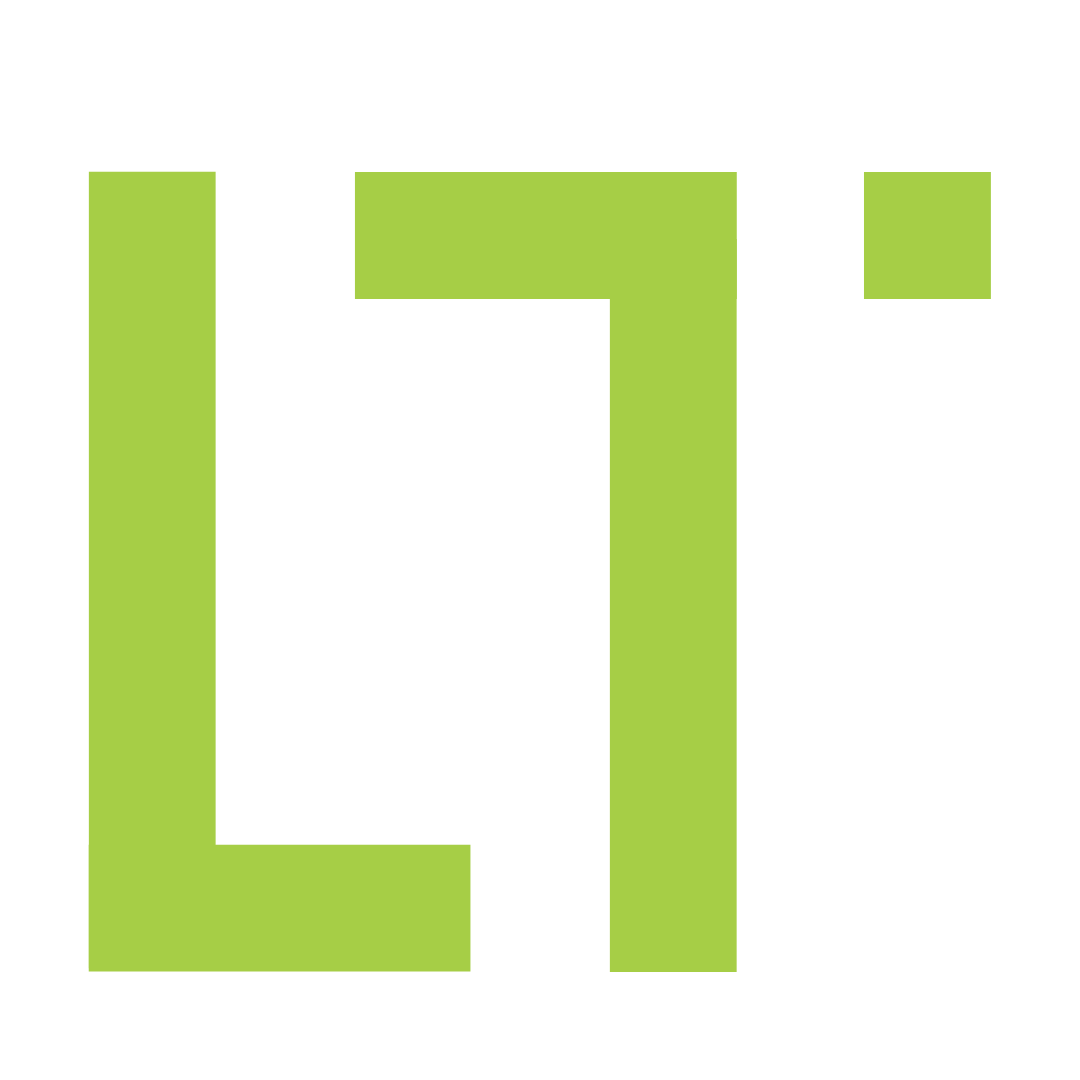

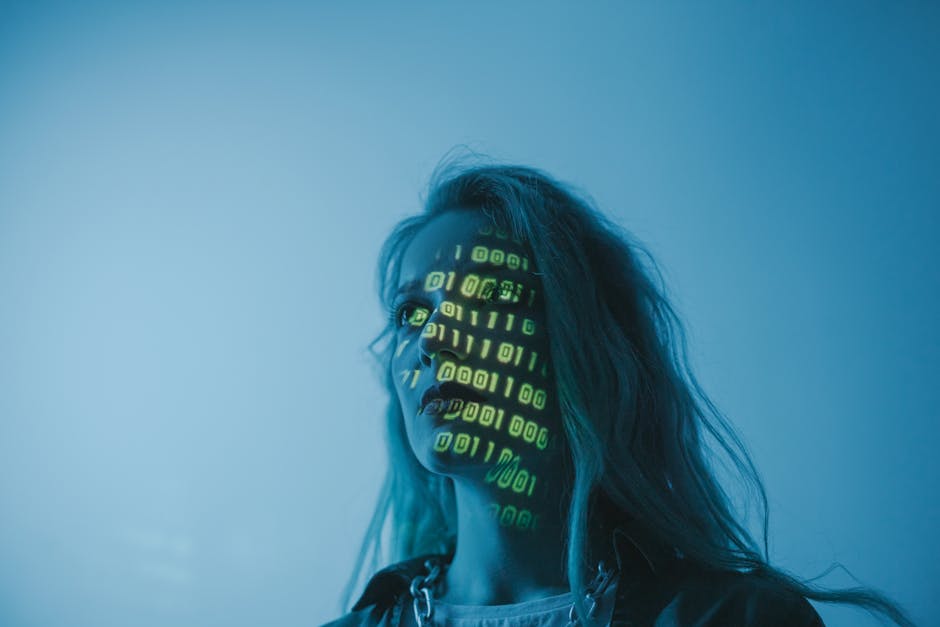

That’s a great and very helpful article. I always have Malwarebytes installed and run scans periodically just in case.
Thanks for the tips!